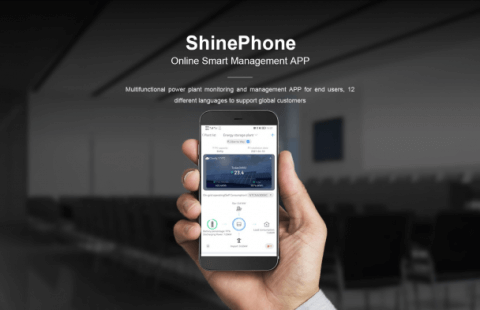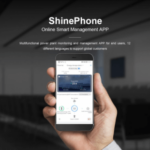Post Updated: 17 May 2024
If you have a Growatt inverter and you want to monitor its performance and status on your smartphone, you might be interested in the ShinePhone app. This is a mobile application that connects to the Growatt monitoring platform and allows you to access your inverter data anytime, anywhere.
In this blog post, we will explain what the ShinePhone app is, how it works, and how to set it up with your Growatt inverter.
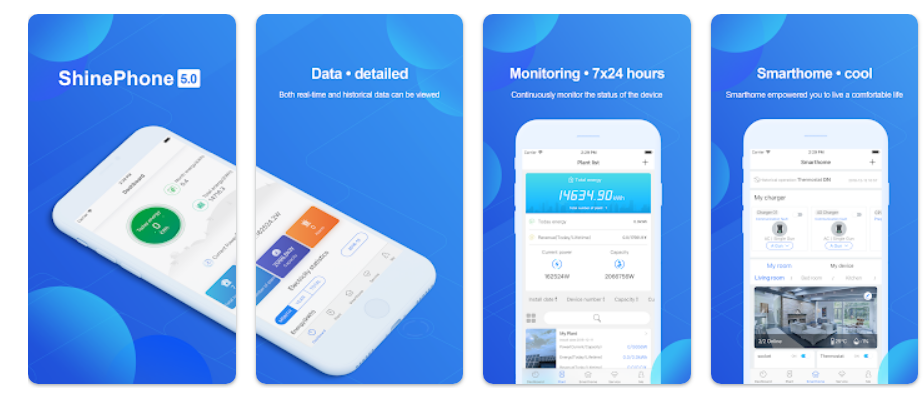
What is the ShinePhone App?
The ShinePhone app is a mobile application that is compatible with iOS and Android devices. It is designed for Growatt customers who want to monitor their inverters on their smartphones. The app connects to the Growatt monitoring platform, which is a web-based platform that collects and displays the data from Growatt inverters and monitoring devices.
The ShinePhone app has the following features:
- Real-time data: You can view the real-time data of your inverter, such as power generation, energy consumption, status, alarms, etc.
- Historical data: You can view the historical data of your inverter, such as daily, monthly, yearly, and total power generation and energy consumption.
- Reports: You can download reports of your inverter data in PDF or Excel format.
- Alerts: You can set up alerts for your inverter, such as low power generation, high grid voltage, low battery voltage, etc. You can receive notifications via email or push messages.
- Devices: You can manage multiple devices on your account, such as inverters, batteries, dataloggers, etc. You can also share your devices with other users or transfer them to other accounts.
- Settings: You can customize your app settings, such as language, currency, time zone, etc.
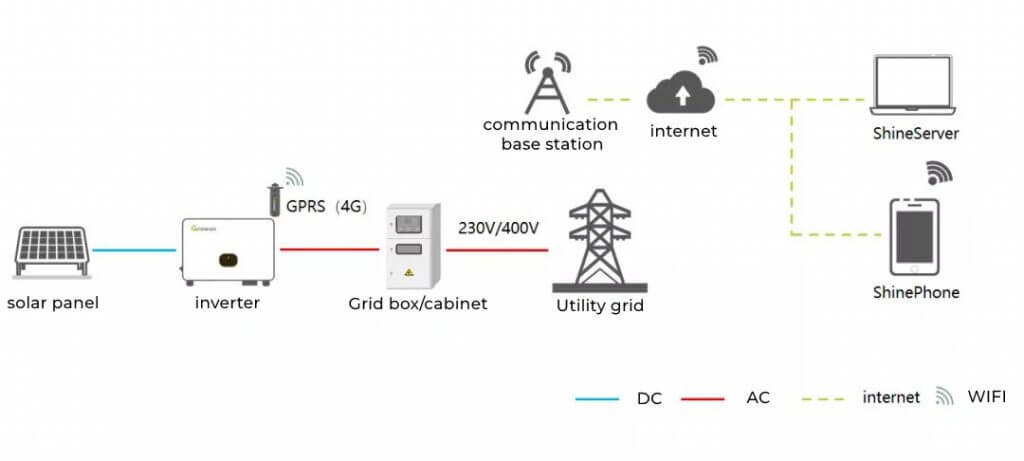
How to Set Up the ShinePhone App with Your Growatt Inverter?
Setting up the ShinePhone app with your Growatt inverter is very easy. You just need to follow these steps:
- Download and install the ShinePhone app on your smartphone from the Apple App Store or Google Play Store.
- Register an account on the app by entering your email address and password. You will receive a verification code via email to activate your account.
- Log in to your account and add your device by scanning the QR code or entering the serial number of your inverter or datalogger. You can find the QR code or serial number on the label of your device or on the web interface of your device.
- Enjoy monitoring your inverter data on your smartphone!
The requirements for using ShinePhone app are:
- You need to have a Growatt inverter or datalogger that is compatible with the app. The app supports all Growatt products, such as grid-tie, off-grid, hybrid, and storage inverters.
- You need to have a monitoring device that connects your inverter or datalogger to the internet. This can be a Growatt Wi-Fi dongle, a Growatt Shine LAN-X dongle, or a Growatt Shine Link-X box.
- You need to have a smartphone that runs on iOS or Android operating system. The app is available for free on the App Store or Google Play Store.
- You need to register an account on the app by entering your email address and password. You will receive a verification code via email to activate your account.
- You need to add your device on the app by scanning the QR code or entering the serial number of your inverter or datalogger. You can find the QR code or serial number on the label of your device or on the web interface of your device.
If you meet these requirements, you can use the ShinePhone app to monitor your Growatt inverter on your smartphone. If you have any questions or issues, you can contact Growatt’s customer service or technical support for assistance.

Troubleshooting the Growatt ShinePhone App
There are a few possible reasons why you might need to troubleshoot your inverter with ShinePhone app. Here are some common scenarios and solutions:
If you cannot connect your inverter or data logger to the internet, you should check the following things:
- Make sure your monitoring device (Shine Wi-Fi dongle, Shine LAN-X dongle, or Shine Link-X box) is plugged into the inverter or datalogger and connected to your router via Wi-Fi or Ethernet cable.
- Make sure your router has internet access and is not blocking any ports or protocols.
- Make sure your monitoring device has a green LED indicator, which means that the communication between the device and the server is established.
- Try to reset your monitoring device by long pressing the reset button until all three LEDs are on, then release it.
If you cannot access the ShinePhone app or view your inverter data on your smartphone, you should check the following things:
- Make sure you have downloaded and installed the latest version of the ShinePhone app from the App Store or Google Play Store.
- Make sure you have registered an account on the app and added your device by scanning the QR code or entering the serial number of your inverter or data logger.
- Make sure you have entered the correct username and password to log in to your account.
- Make sure your device is online and has a green icon on the app.
- Try to refresh the app or clear the cache of your smartphone.
- Try to use a different smartphone or device to access the app.
If you encounter any error codes or alarms on your inverter display, you should refer to the FAQ section of Growatt’s website or contact Growatt’s service team for assistance.
Fixing Problems with the Growatt ShinePhone App
To check if your ShinePhone app is working correctly, you can follow these troubleshooting steps:
- Login Issues: Ensure you’re using the correct username and password provided by your installer. If you’re having trouble logging in, try resetting your password or contact support for assistance.
- Connection Status: Check the power flow diagram and generation data on the app’s plant page to ensure the system is reporting correctly. If the data isn’t updating, there may be a connection issue.
- Device List: If you have multiple inverters, select the device list to check the data for each one. Ensure that all devices are online and reporting data.
- Wi-Fi Dongle: If you’re using a Wi-Fi dongle or data logger, check the LED lights for proper status. A flashing blue light typically indicates a good connection. If it’s not flashing blue, you may need to reset the dongle or check its configuration.
- App Functionality: Close and reopen the app to refresh the connection. If the app continues to crash or show errors, try uninstalling and reinstalling it.
- Server Connection: Make sure the Wi-Fi dongle is configured to connect to the correct Growatt server. If it’s set to the wrong server, it won’t display data correctly. You can adjust the server settings via the dongle’s config web page.
- Network Issues: If the app shows a network timeout message, try switching from Wi-Fi to mobile data (LTE) to see if it resolves the issue. If it works on mobile data but not Wi-Fi, the problem may be with your home network or the Growatt servers.
If these steps don’t resolve the issue, consider watching tutorial videos for a more visual guide on using the ShinePhone app and troubleshooting common problems. Additionally, you can reach out to Growatt customer support for further assistance.
The Growatt ShinePhone app is an app that allows you to monitor your Growatt inverters and smart home devices. It is available on the Apple App Store or Google Play Store. However, the reviews of the app are not very positive. Here are some of the common complaints from the users:
Reviews of the Growatt ShinePhone App
Some of the reviews of the Growatt ShinePhone app are:
- “The app seems to be very informative. It shows the power from my array, the charging and discharging of the battery and the importing and exporting from the grid. It has a grid display showing this information historically through the day and graph presumably linked to it.”
- “I found it very easy to connect to my system and set up the app. There is a lot of information and it’s all easy to read and understand. I’ve halved my daily ‘import from grid’ figures since using the app because I can now see what’s using the most energy, these high cost items I now use when my solar import is at its highest (mid day). Fabulous app “
- “I read all the reviews before my PV install and was a bit worried about the app I was going to have to use! Since install, I’ve found it brilliant though. I don’t have any connection problems other users have had. I like how all the information is displayed on the plant flow diagram. Always seems to be accurate and the graphs showing daily data are really good and very clear to see what is being used/generated. No complaints from me whatsoever.”
- “Good for monitoring power production and use. Previously before this update if your Wi-Fi was switched off for some reason, data logger did not connect automatically when switched back on. Now this issue is fixed and works very well monitoring system performance.”
- “Excellent customer service to arrange a tech call. The router and the data-logger had lost connection due to a fault with our broadband provider. Jack from Growatt really helped me by talking me through the process to pair, connect and get it back online. Everything is back working thanks to Jack. He was really helpful and patient and helped me resolve it.”
- “The engineer was really helpful through out the whole process of installation. And they answered any questions that I had quickly and professionally. I would recommend this company to anyone who is looking for inverters.”
Overall, the Growatt ShinePhone app seems to be a good smartphone app for monitoring your Growatt inverter online, but it may have some drawbacks and limitations. You should weigh the pros and cons before installing and using it.
Conclusion
The ShinePhone app is a great tool for monitoring your Growatt inverter on your smartphone. It provides real-time and historical data, reports, alerts, devices management, and settings customization. If you want to get more out of your Growatt inverter, you should definitely download and use the ShinePhone app.
Frequently Asked Questions about the ShinePhone App
Yes, it’s called the ShinePhone App. Nowadays, the most convenient way to monitor energy production is with portable devices, so you can download the Growatt ShinePhone app on your smartphone or tablet. Available for Google Android and Apple iOS!
The ShinePhone app allows you to do: Monitoring: 7×24 uninterrupted equipment monitoring, you can keep track of your equipment’s operation status anytime and anywhere. – Data: Plant and equipment, real-time and historical data are detailed, you can see all data here.
How to install ShinePhone on your Android device:
1. Click on the Continue To App button on our website. This will redirect you to the Google Play Store.
2. Once the ShinePhone is shown in the Google Play listing of your Android device, you can start its download and installation. Tap on the Install button located below the search bar and to the right of the app icon.
3. A pop-up window with the permissions required by ShinePhone. will be shown. Click on Accept to continue the process.
4. ShinePhone will be downloaded onto your device, displaying a progress. Once the download completes, the installation will start and you’ll get a notification after the installation is finished.
On the welcome page, enter the username which is ‘admin’ (or sometimes it is the serial number of your inverter) and enter the password which is ‘12345678’ and then you will be able to log in.
If you have any questions or need any assistance with setting up your Growatt ShinePhone app, please feel free to contact us on 01268 928 690 or click on the ‘Enquire Now‘ button below. We are always happy to help!
Latest App Posts
- How to Monitor Your Growatt Inverter with the ShinePhone AppPost Updated: 17 May 2024 If you have a Growatt inverter and you want to monitor its performance and status on your smartphone, you might be interested in the ShinePhone app. This is a mobile application that connects to the Growatt monitoring platform and allows you to access your inverter data anytime, anywhere. In this… Read more: How to Monitor Your Growatt Inverter with the ShinePhone App
- How to Monitor and Control Your Energy Usage with the myenergi AppIf you are looking for a smart and easy way to track and manage your solar energy consumption, generation and storage, you might want to check out the myenergi app. This clever little app lets you remotely monitor and control your set of myenergi devices, such as the Zappi EV Electric Vehicle Chargers, the Eddi… Read more: How to Monitor and Control Your Energy Usage with the myenergi App